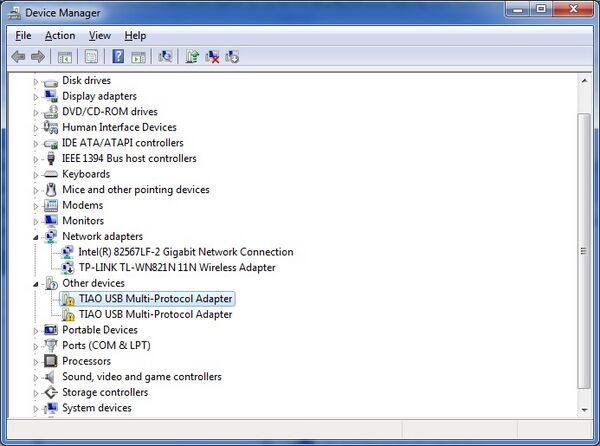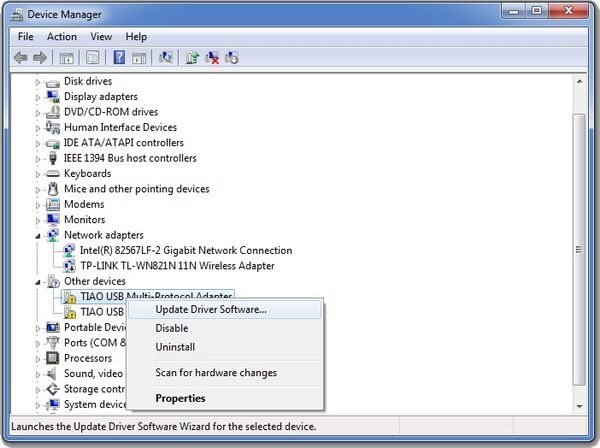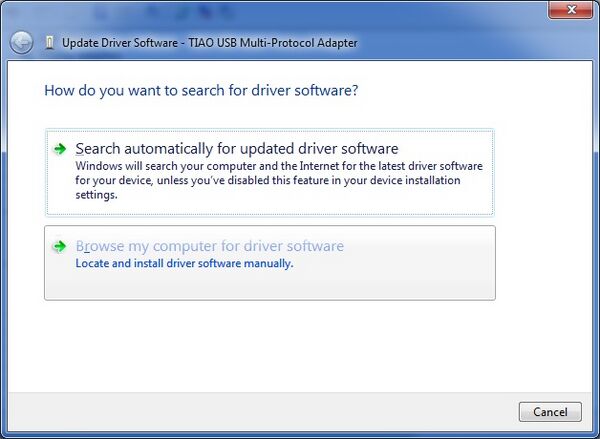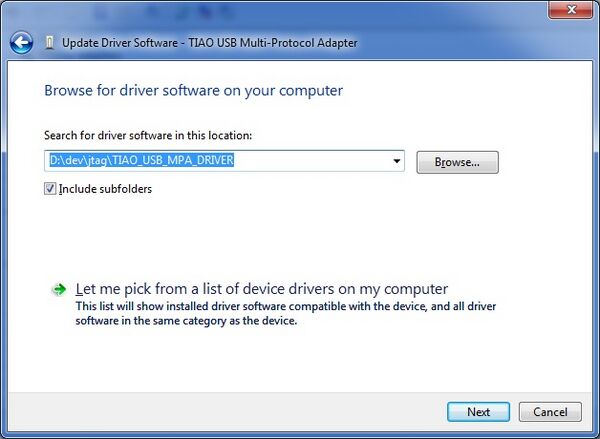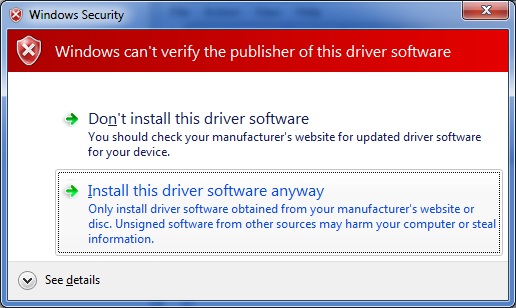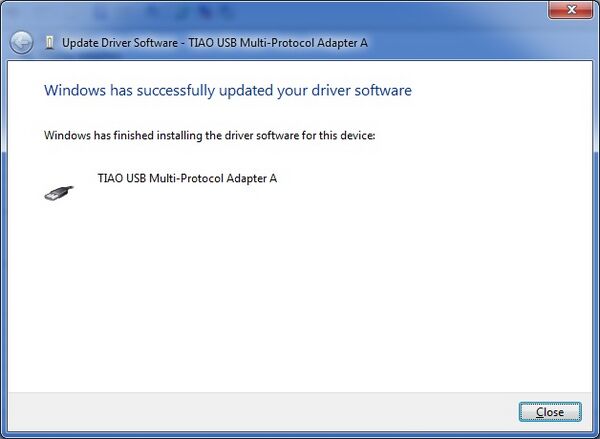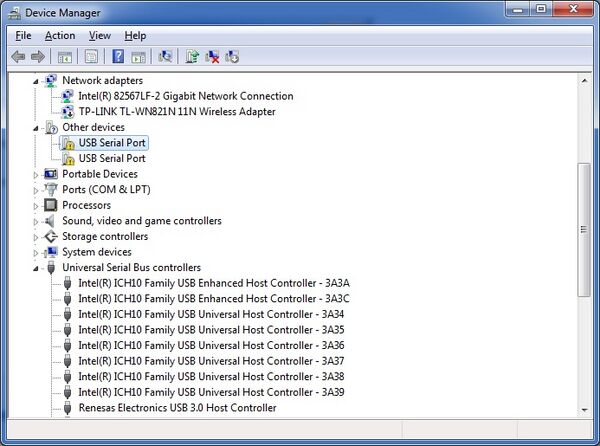TechInfoDepot:JTAG/TIAO/Install TIAO USB Multi Protocol Adapter Driver on Windows Vista or Windows 7
This article needs more links to other articles to help integrate it into the techclopedia. (May 2013) |
In this tutorial , I will show you how to install the drivers for TIAO USB Multi Protocol Adapter (TUMPA) on Vista or Windows 7.
1. Inspect the adapter, make sure no bend pins or anything abnormal. Make sure all jumpers are at the correct position.
2. Download the TUMPA driver from here, unzip it to a temp directory.
3. Use a USB cable (USB cable from your digital camera or camcorder) to connect your computer and the TUMPA.
4. Vista or 7 may report driver install failed, this is ok.
5. Open up device manager in control panel, you will see TIAO USB Multi Protocol Adapter are listed in Other Devices category.
6. Right mouse click on the first "TIAO USB Multi Protocol Adapter", then select "Update Driver Software..."
7. In the dialog, select "Browser my computer for driver software"
8. Click "Browse" button to select the unzipped directory of TUMPA driver (unzipped at step 2). In my example, I unzipped to d:\dev\jtag. Then click Next
9. You will see a pop up Windows Security message box, select "Install this driver software anyway"
10. Now you have installed "TIAO USB Multi Protocol Adapter A"
11. Repeat step 6-10 for another "TIAO USB Multi Protocol Adapter".
12. Now, in your device manager, you have 2 more other devices: "USB Serial Port"
13. Repeat the step 6-10 again for these two "USB Serial Port" devices
14 .Now you have successfully installed TIAO USB Multi Protocol Adapter on your Windows Vista or 7.