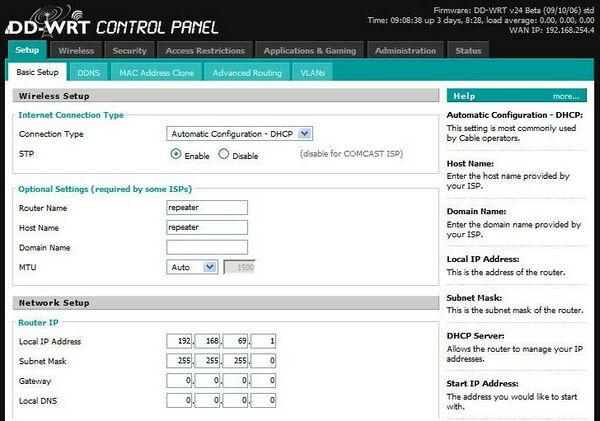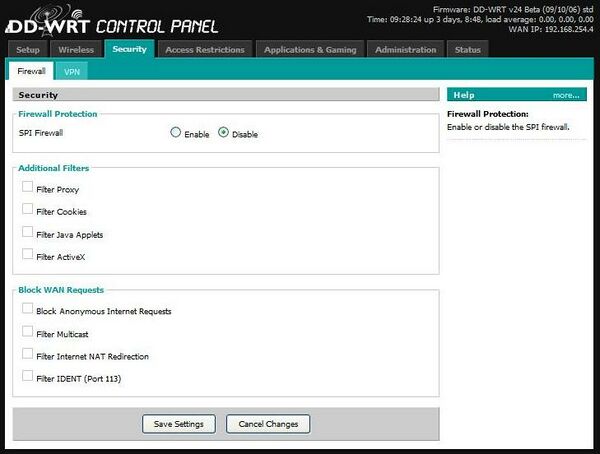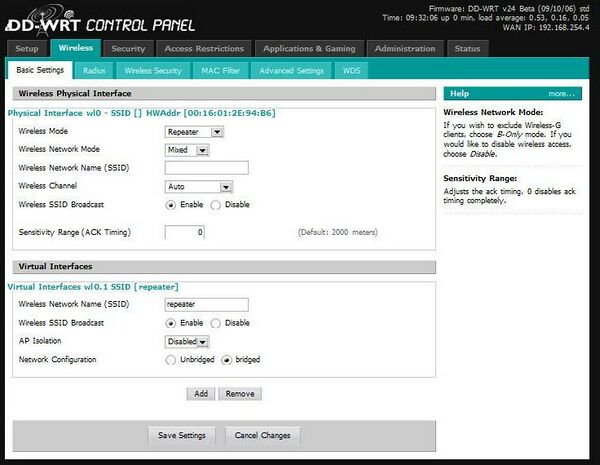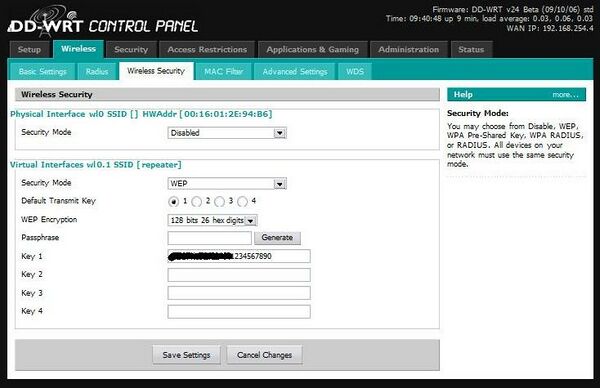TechInfoDepot:DD-WRT/Linking Routers/Universal Wireless Repeater
Introduction
A repeater is just a very normal client which, at the same time, can also be an access point, independent of the SSID and type of encryption used.
This How-To provides step-by-step instructions for creating a Universal Wireless Repeater appliance: a device that you can place anywhere and it will wirelessly repeat the strongest signal, onto another wireless network (with or without security). This functionality is also known as Wireless Client Bridge, or Range Expander. Unlike WDS, once you have this appliance setup, it will work with any open network.
Architecturally the repeater connects to another wireless router as a client, getting a single IP address via DHCP. Effectively the SSID network it connects to becomes your ISP. Therefore you (the client) will operate in your own IP address space, which is different from address space the repeater connects to.
For example:
In a given neighborhood, there are 3 open access wireless networks, jojo, linksys and internetmad. The repeater automatically receives an IP address from jojo. Let's say jojo is using 192.168.1.0/24, and your DDWRT router receives the address 192.168.1.139. The repeater is configured to use 172.16.100.0/24. From your laptop, you associate with the SSID "repeater" and you receive the address 172.16.101.100 via DHCP. As far as your laptop is concerned you are talking to repeater. As far as repeater is concerned, its gateway is "jojo" and jojo probably has another gateway via cable modem or DSL.
Prerequisites
- Know how to use and access Web Interface
- Know how to flash your device.
It takes me just a couple minutes to follow these instructions (but I've done this before).
Instructions
1. Install latest DD-WRT v24 release candidate (but not RC6.2! v23 doesn't support repeater modes).
- Visit the UWR forum for test results on firmware versions.
- Keep ethernet cable connected for these instructions (to have connectivity across wireless network changes).
- NOTE WRT54GS v4 and WRT54GL- Will need to be flashed with the MINI GENERIC bin 1st. Otherwise you will brick the router and have to tftp the Linksys bin to recover. Windows, use Internet Explorer as Firefox 2.0.0.4 does not handle the new DD-Wrt v24beta interface well.
2. Go to tab "Setup", sub-tab "Basic Setup":
- Change "local IP address" to a unique subnet (different than device you wish to repeat), such as 192.168.69.1.
- Save settings. (on the new V24 (since 07/04/07)...use the "APPLY" button)
3. Point your browser to the new IP address you chose in the previous step. Go to tab "Security", sub-tab "Firewall":
- Uncheck all check boxes and set firewall to "disable".
- Save settings. (on the new V24 (since 07/04/07)...use the "APPLY" button)
4. Go to tab "Wireless", sub-tab "Basic Settings":
- Set Wireless Mode to "Repeater"
- Under "Wireless Physical Interface", set "Wireless Network Name (SSID)" to the network you wish to repeat. Set Network Configuration to "Bridged".
- Click on "Save Settings" ("Virtual Interfaces" section does not appear until you save the changes)
- Click on "Add" under "Virtual Interfaces", and enter an SSID (such as "repeater"). AP Isolation is "disabled" and Network Configuration is "Bridged".
- Optional: Set Wireless Channel to "Auto" (or your preferred channel).
- Click "Save Settings". (on the new V24 (since 07/04/07)...use the "APPLY" button)
[EDIT-Redhawk] - If the host AP settings Wireless>>Basic Settings>>Wireless Network Mode is set to "G-only" then your repeater must also be set the same way....otherwise you will not make the connection from the repeater side - 09/22/07
5. To repeat any network dynamically (make this a universal wireless repeater), the following will make the repeater connect to the first available SSID:
- Go to tab "Administration", subtab "Command".
- Copy and paste the following into the edit box:
nvram set wl_ssid=""
- Click the Save Startup button.
- Note: this will not automatically repeat secure/encrypted networks. If your source network uses WEP or WPA, enter the ssid under the Physical Interface in step 4 instead, and proceed to the next step.
6. You may use security (WEP, WPA, etc) in repeater mode. An example application of this would be to make the repeated network private (for your use only).
- Go to tab "Wireless", sub-tab "Wireless Security".
- Setup WEP (or other security) under virtual interface.
- Configure your client/computer to use the same security.
- Notice in the screenshot above you may also configure security for the physical interface (source) network if you wish to repeat a secure network. In the example this is disabled. If you enable this, the dynamic repeating functionality may not work (since you're hard configuring the source network).
7. The first time you connect to the repeater (wirelessly), or after disconnect, you may need to perform a "repair wireless network connection". For example, in XP, right click on the wireless icon and select "Repair".
Optimizations
8. If you wish to dynamically repeat the STRONGEST signal (a more sophisticated version of #5 above) please read the AutoAP Wiki Article.
- AutoAP is a script that continuously scans for open wifi connections, tests them for validity, and connects to the strongest signal. If the connection is lost, the script scans again and finds the strongest valid signal again, and maintains a continuous connection to the internet in a mobile or portable environment. The script paremeters are highly configurable, including ability to configure secure connections.
9. For optional repeater performance enhancements:
- Go to tab "Wireless", subtab "Advanced Settings". Set "Preamble" to "Short". Set "Xmit Power" to higher than default (I use 200). Click "Save Settings". (on the new V24 (since 07/04/07)...use the "APPLY" button)
Also take note of the fact that all repeaters, including this Universal Wireless Repeater mode, will sacrifice half of the bandwidth available from the primary router for clients wirelessly connected to the repeater. This is a result of the repeater taking turns talking to not just one partner, but to two, and having to relay the traffic between them. As long as your bandwidth requirements are within this halved bandwidth amount there will be little or no reduction in "speed".
Troubleshooting
- Repeater modes are broken in v24 RC6. Pick another version, such as RC5 or RC7+
- If you are having problems getting repeater mode working, first setup Client Mode or Client-Bridged Mode as a test. Once you have client mode working, then switch to repeater mode (keeping all your other settings) - verify its still working, and then add the virtual interface(s).
- The first time you connect to the repeater (wirelessly), or after disconnect, you may need to perform a "repair wireless network connection". For example, in XP, right click on the wireless icon and select "Repair".
- If your router has two different antenas and you are having high packet loss, it can help to remove the second antena.
- Visit the UWR forum for latest information on features and issues.
- There is some discussion on the Repeater Bridge page on wireless security shortcomings . This seems to be equally applicable to the Universal Wireless Repeater .
- There are some notes and downloadable files available on Both Repeaters which may help in troubleshooting.
- On WRT54G v5 select assign wan port to switch apply settings then hard reboot by way of power plug.
Links
Your testing results and enhancements are appreciated:
- For contributions to UWR: http://www.dd-wrt.com/phpBB2/viewtopic.php?p=42375
- For contributions to AutoAP: http://www.dd-wrt.com/phpBB2/viewtopic.php?t=6575