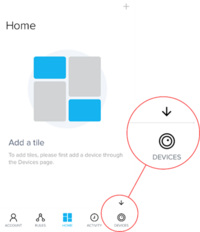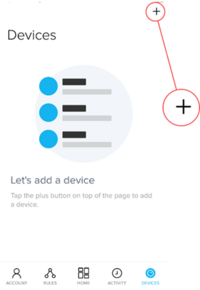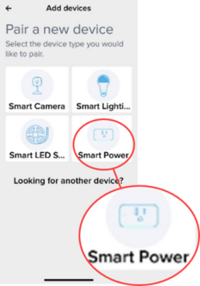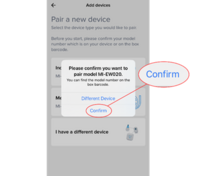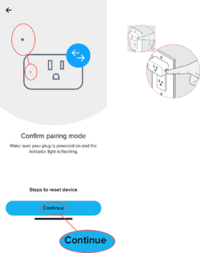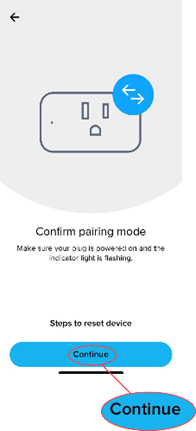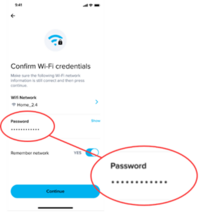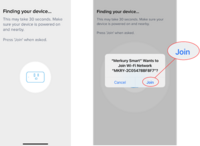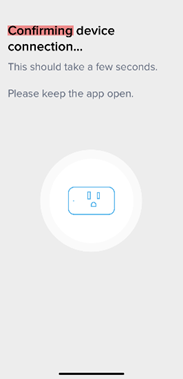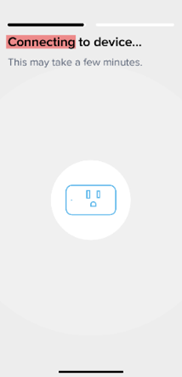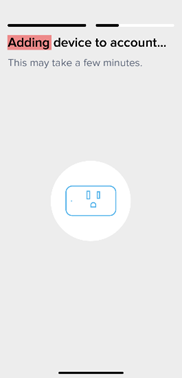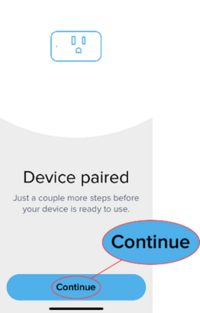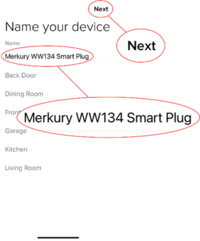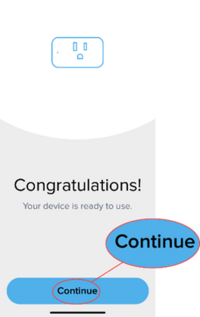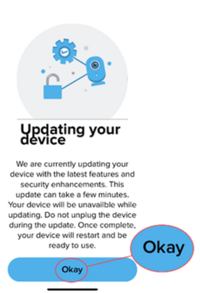You do not need an accout to report a problem with the wiki.
-
Merkury MI-WW218/pairing
How to Pair the Merkury Smart Plug
https://support.merkurysmart.com/hc/en-us/articles/15424229779099-How-to-Pair-the-Merkury-Smart-Plug
Prior to beginning the pairing process, ensure you have downloaded the Merkury Smart App and successfully created an account. If so, you are ready to start the pairing process!
What’s needed
- Know your Wi-Fi network and password
- Make sure your mobile device is running iOS® 14 or higher or Android™ 10 or higher
- Make sure you’re connecting to a 2.4GHz Wi-Fi network (Merkury Smart app cannot connect to 5GHz networks)
- Make sure that the Bluetooth is enabled on your mobile device.
Step 1 On the Home screen select the Devices button from bottom right to add your new device
Step 2 From the Devices screen, select the (+) icon in the top right corner
Step 3 Select the device to pair, then select confirm.
Get Ready to Pair screen and ensure you select Allow/Ok for pop-up’s related to Location and Bluetooth as these are mandatory to continue
Step 4 Power on your device, select Continue to pair if the indicator light is flashing on your
device. If the indicator light is not flashing press the power button on the side of the
device and hold in until indicator light starts flashing.
Step 5 Select continue on the Confirm Pairing Mode screen.
Step 6 Select your Wi-Fi network, enter the password and select continue
Step 7 iOS users will see a pop-up to join the network, select Join
- Android users may or may not see a pop-up to select the network that begins with
Merkury-xxxx. When you see the pop-up, tap on the Merkury device’s network
The screen will then be followed by three screens (Shown below) as the device is connecting to the network
Step 8 Select Continue on the Device paired screen.
Step 9 Name your device or select a preset name to be displayed on the Home Screen, then
- select next.
Step 10 Select Continue on the Congratulations! Screen.
Step 11 Select Okay on the Updating your device screen to return to the home screen.
You’re all set! Your Merkury Smart Plug- In is now paired!